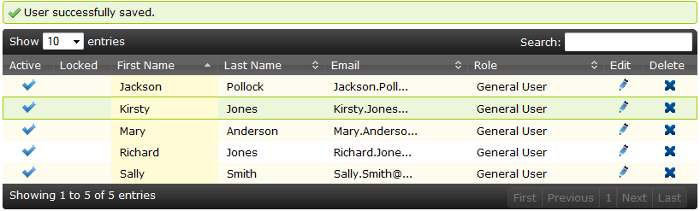Edit User
Edit a user from the Users screen by locating an existing user in the table and clicking the ![]() Edit button.
Edit button.
It is also possible to edit a user by clicking on any of the following fields:
- First Name
- Last Name
- Role
The Edit User screen is populated with the information saved for the selected user.
For example, clicking any of the following fields in the Users screen:
![]()
Will display the Edit User screen for Kirsty Jones.
Account Information
The account information panel displays the standard user fields:
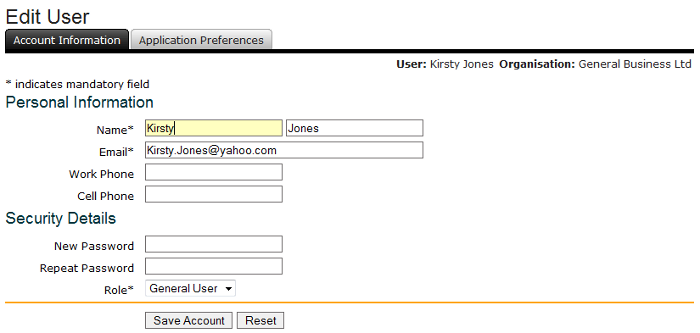
To reset the input fields to their original state click the Reset button.
Save changes to a user account by entering valid data in to the required fields and clicking the Save Account button.
Application Preferences
The application preferences for a user are set to the default preferences for their organisation when their account is created. The user is able to modify these preferences from the default values by selecting alternate configuration options from the dropdown lists.
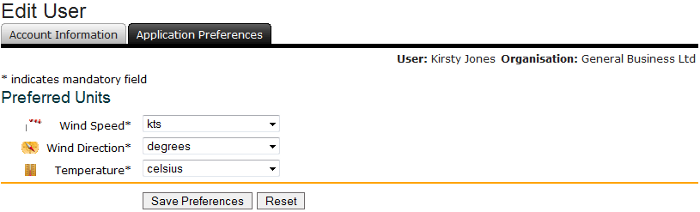
To reset the input fields to their original state click the Reset button.
Save changes to a user preferences by altering the dropdown lists and clicking the Save Preferences button.
The Users screen will display a success message and the saved user details, as below: