User Validation
Any attempt to create or edit a user account that provides invalid or insufficient information will display an error dialog.
Mandatory Fields
Mandatory fields are indicated on the user input form with an asterisk. If mandatory input fields are not populated and the user clicks the Save button, an error message will be displayed.
An example error message for the Create User screen is shown below:

The fields referred to in the error dialog will be highlighted in red, as shown below:
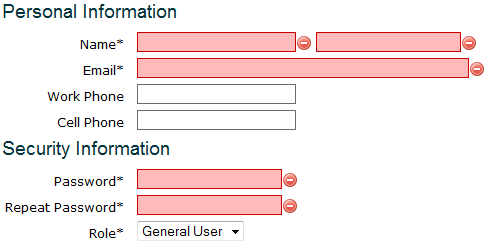
In order to successfully save the user, the highlighted fields must be populated with valid data as instructed by the error dialog.
Name Validation
The first and last name of the user can only include:
- Uppercase letters A-Z
- Lowercase letters a-z
- Apostrophe
- Hyphen
- Whitespace
Any other input will generate an error stating that the name field contains invalid characters, as shown below:
Email Validation
The email address must include:
- A valid name
- An @ symbol
- A valid domain
That create a valid email address of the format name@domain, such as test@email.com.
Any other input will generate an error stating that the email is not a valid email address, as shown below:

Phone Number Validation
Both the work phone and cell phone fields are subject to the same validation rules. Phone numbers entered in these fields must:
- Start with either a 0 or a +
- Contain 7 to 17 numbers
If whitespace or round brackets ( ) are entered in this field they will be automatically removed; an entry of (04) 555 3838 will be automatically altered to 045553838 and accepted as valid input.
Any other input will generate an error stating that the phone number is not valid, as shown below:

Password Validation
The user password must:
- Be at least 8 characters long
- Contain at least 1 upper case letter
- Contain at least 1 lower case letter
- Contain at least 1 number
- Contain at least 1 special character
Both the Create User and Edit User screens require the password to be entered twice. The input in both fields must match before the password is saved.
Invalid or mismatched password input will display the following error:


