Organisations
The Organisation Management screen displays all the organisations that are configured in the application, as shown below:
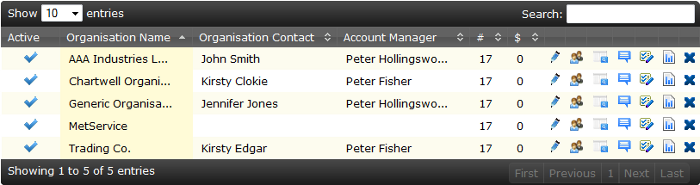
The table includes the following information:
| Column | Action | Description | ||||
|---|---|---|---|---|---|---|
| Active |
|
|||||
| Organisation Name | Edit Organisation | The name of the organisation | ||||
| Organisation Contact | Send an email to the Organisation Contact | A user with administration permissions to the application who has been nominated as the primary point of contact for the organisation. | ||||
| Account Manager | The MetService staff member assigned to manage invoiced organisations. | |||||
| # | Contracts | The number of licenses for the organisation's current contract. | ||||
| $ | Contracts | The monthly cost of the organisation's current contract. | ||||
| Edit Organisation |
|
|||||
| Users |
|
|||||
| Act as Organisation |
|
|||||
| Announcements |
|
|||||
| Contracts |
|
|||||
| Reporting |
|
|||||
| Delete Organisation |
|
Create Organisation
To create a new organisation, click the ![]() button at the top left of the screen.
button at the top left of the screen.
Activate Organisation
To activate an organisation, click the  symbol that indicates they are currently deactivated. This will alter the organisation state and the list of organisations will update accordingly:
symbol that indicates they are currently deactivated. This will alter the organisation state and the list of organisations will update accordingly:
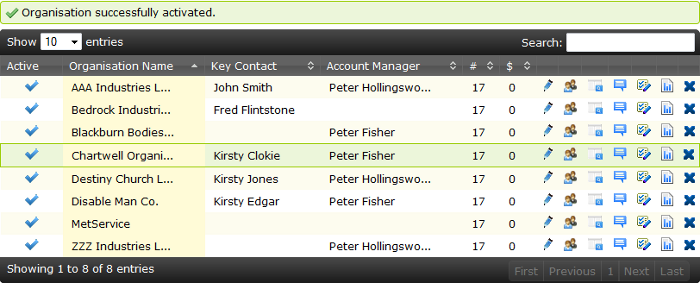
Deactivate Organisation
To deactivate an organisation, click the  symbol that indicates they are currently activated. This will alter the organisation state and the list of organisations will update accordingly:
symbol that indicates they are currently activated. This will alter the organisation state and the list of organisations will update accordingly:
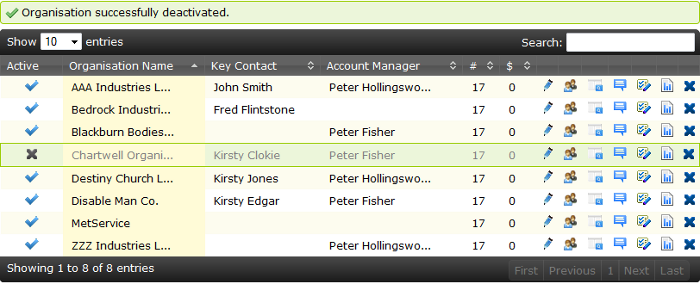
Delete Organisation
To delete an organisation, click the delete button. A confirmation dialog will appear, as shown below:

Click Cancel to return to the table without changes or OK to delete the organisation.
When the organisation is deleted a success message will be displayed at the top of the organisation table, as shown below:
![]()









